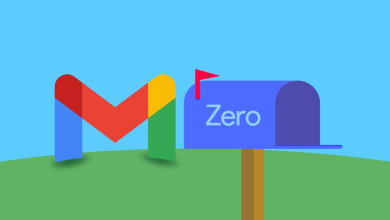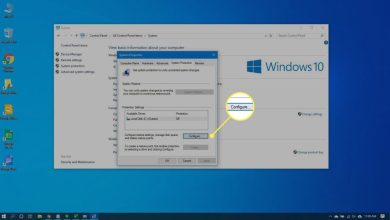How to Cancel Paid Subscriptions on Apple Iphone or Ipad
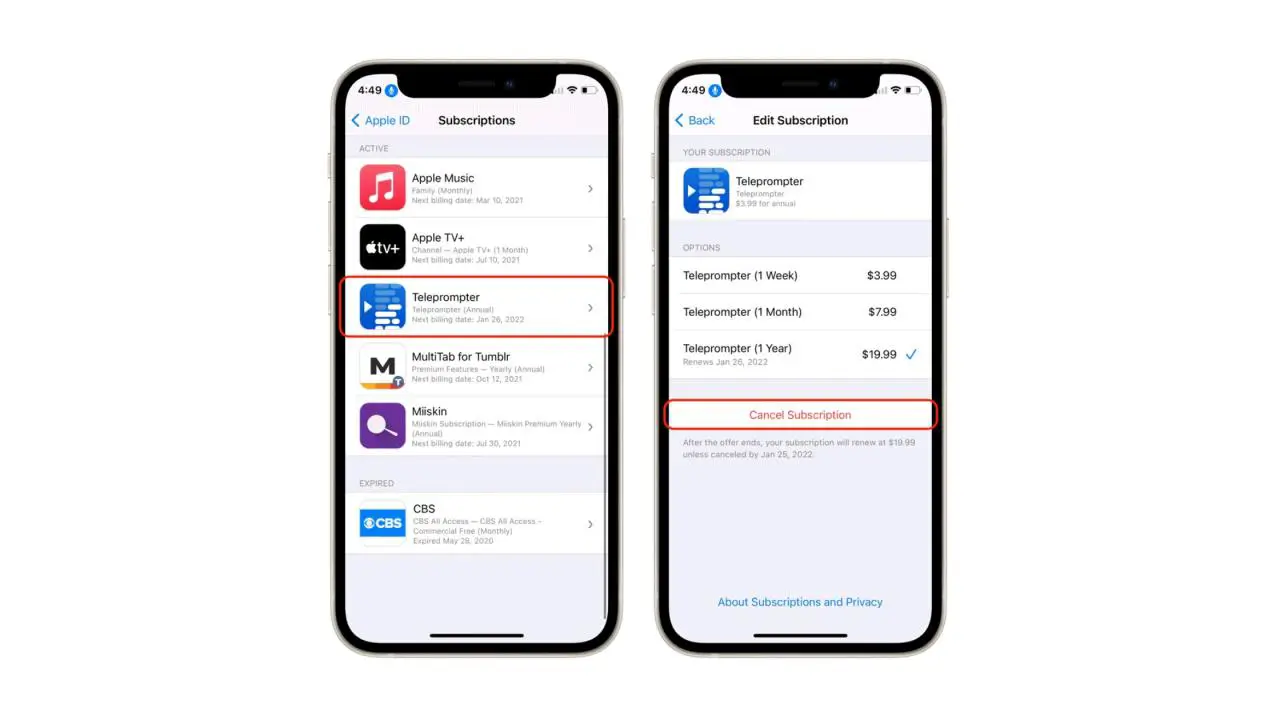
Cancelling subscriptions on your iPhone or iPad can be a helpful way to save money and declutter your device. Whether you’ve signed up for a free trial and don’t want to be charged when it ends or don’t use a particular app anymore, it’s easy to cancel your subscriptions.
Step-by-step guide on how to cancel subscriptions on your iPhone or iPad
- Open the App Store on your device.
- Tap on your profile icon in the top right corner.
- Tap on “Subscriptions” to see a list of all your current subscriptions.
- Select the subscription you want to cancel.
- Tap on “Cancel Subscription” and confirm the action.
Alternatively, you can also cancel subscriptions through your device’s settings. Here’s how:
- Open the Settings app on your device.
- Tap on your name at the top of the screen.
- Tap on “Subscriptions.”
- Select the subscription you want to cancel and tap on it.
- Tap on “Cancel Subscription” and confirm the action.
Note that even after you’ve cancelled a subscription, you’ll still be able to use the app’s premium features until the expiration date. Once the app reaches its renewal date, it will be removed from your list of subscriptions, and you won’t be charged again.
If you’ve signed up for a free trial of an app, you can cancel your subscription before the trial ends to avoid being charged. To do this, follow the steps above and cancel the subscription before the trial period ends.
Some apps may not offer the option to cancel a subscription through the App Store or your device’s settings. In this case, you must contact the app developer directly to cancel your subscription.
How to contact the app developer directly to cancel your subscription
To do this, follow these steps:
- Open the App Store on your device.
- Tap on the “Today” tab at the bottom of the screen.
- Tap on your profile icon in the top right corner.
- Scroll down to the “Subscriptions” section and tap “Manage.”
- Select the subscription you want to cancel and tap on it.
- Scroll down to the bottom of the page and tap on “Cancel
That’s it! Once you’ve cancelled the subscription for an app on your iPhone, you’ll still be able to use the app’s premium features until the expiration date. Once the app reaches the renewal date, it will be removed from the list of subscriptions, and you won’t be charged for the subscription anymore.
Did you find this guide helpful? Do you have any other tips to share? Let us know in the comments!