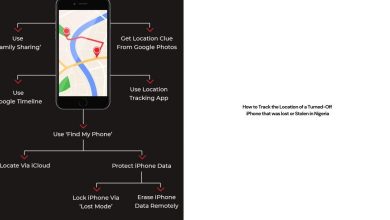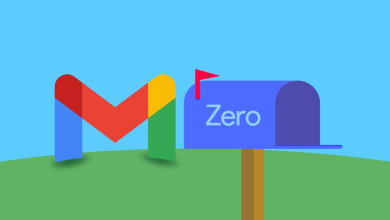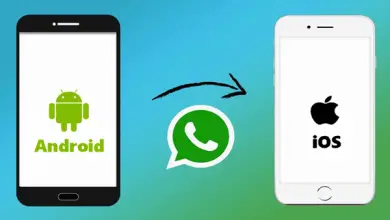How to Reset Opay Password in 2 Quick & Easy Methods
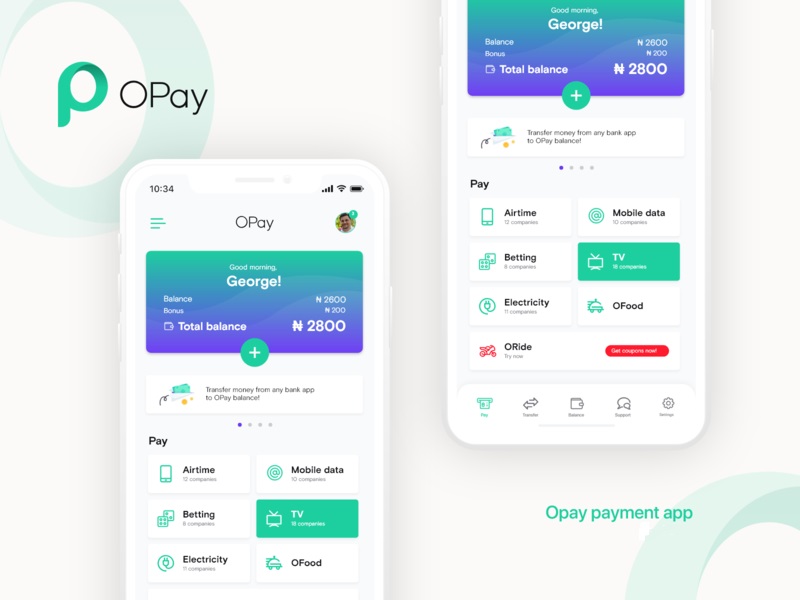
How to Reset Opay Password in 2 Quick & Methods security has yet to be one of the things Opay prioritizes. A password should be optional to sign into your Opay account.
And if that’s the case, nobody will use the app anymore since unauthorized individuals can just come from nowhere and login into your account.
But one thing I love about Opay is that the app is built similarly to other banking mobile apps, where you’ll be prompted to enter your Password before accessing your dashboard.
However, if you remember your Password, you may be able to log into your account, which means you may need help accessing your funds and performing other transactions.
But don’t worry, forgetting your Password isn’t an issue, as Opay allows you to retrieve your Password even if you lost it or can’t remember it.
So, if you forgot your Password, keep reading, as I’ll show you exactly how to reset your Opay Password if you forget it and how to change your Opay Password on the app.
Opay Password
Opay Password is the six-digit Password that must be entered whenever you want to log into your Opay account to access your Opay wallet.
Many people need to correct the Opay Password for their Opay pin. Don’t get it wrong. Your Opay Password is not the Opay transaction pin you use for transfers, buying airtime, paying bills, etc.
The pin you use for transfers and other transactions on Opay is four digits and is only required when you want to make payments or carry out transactions.
Although, your Password is six digits and is required only when you want to log into your account.
Now that you know the difference between your pin and Password on Opay, let’s see how to reset your Opay Password if forgotten.
How to Reset Opay Password if Forgotten
To reset your Opay Password, you only need to open the Opay app and click “Forgot Password” on the login page. “An OTP will be sent to your line after clicking on it. Enter the OTP number in the box, then click on verify.
After that, you’ll be asked to enter the new Password you want to start using. Enter your new Password twice and click on the confirm button.
That’s it. You have successfully reset your Opay login password.
If you’re already logged into your account on the Opay app and want to reset your Password because you’ve forgotten it and are afraid to log out, the steps below will help you reset your Password after logging into your account.
- Open the Opay app on your phone.
- Lick on the “me” menu at the bottom right corner of your Opay dashboard.
- Click on the “Settings” icon opposite your profile icon.
- Now, click on the “Password” option.
- Click on the “Forgot Password” option.
- Then, an OTP will be sent to your line. Enter the OTP code.
- Now, enter the new Password you want to start using.
That’s all. So, if you’re among those asking questions like, “I forgot my Opay password, do I reset it.” That has helped.
What if you remembered your Opay Password but didn’t like using the Password anymore? Let’s see how to change the Opay Password, then.
How to Change Opay Password
To change your Opay Password, all you need to do is to follow the easy step-by-step guide below.
- Open the Opay app on your phone.
- Lick on the “me” menu at the bottom right corner of your Opay dashboard.
- Click on the “Settings” icon opposite your profile icon.
- Now, click on the “Password” option.
- Click on the “Change Password” option.
- Then, an OTP will be sent to your line. Enter the OTP code.
- Now, enter the new Password you want to start using.
And that’s simply the seven steps needed to change your Opay Password on the Opay app.
Other Ways to Retrieve Your Opay Password
Another way to retrieve your Opay Password, if you need to remember, is to contact Opay customer support.
You can get their contact on the Opay website or the Opay app contact page. There are many contact options there.
All you need to do is send them a message explaining your situation, and you’ll get a reply as soon as possible.y Methods
FQA
How can I reset my Opay password?
To reset your Opay password, you typically need to follow these steps:
-
- Open the Opay mobile app or visit the Opay website.
- Look for the login or sign-in option.
- Choose the “Forgot Password” or “Reset Password” link/button.
- Provide the necessary information, including your registered email address or phone number.
- Opay will send a password reset link or verification code to your registered email or phone number.
- Follow the instructions in the email or enter the verification code on the app or website.
- Set a new password for your Opay account.
What information do I need to reset my Opay password?
Opay may require you to provide your registered email address or phone number to initiate the password reset process. Ensure you have access to the email or phone associated with your Opay account.
What should I do if I don’t receive the password reset email or verification code?
If you don’t receive the password reset email or verification code from Opay, here are a few steps you can take:
-
- Check your spam or junk folders in your email inbox.
- Ensure you entered the correct email address or phone number associated with your Opay account.
- Wait for a reasonable amount of time, as delivery of emails or messages can sometimes be delayed.
- If the issue persists, contact Opay’s customer support for further assistance.
Can I reset my Opay password without access to my registered email or phone number?
In most cases, you would need access to the registered email or phone number to reset your Opay password. If you no longer have access to these contact details, you may need to contact Opay’s customer support to explore alternative methods for account recovery.
Are there any specific password requirements for Opay?
Opay may have particular password requirements, such as minimum length, a combination of uppercase and lowercase letters, numbers, and special characters. When setting a new password, follow any guidelines Opay provides to ensure password security.