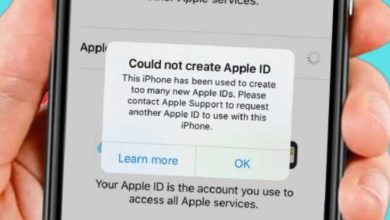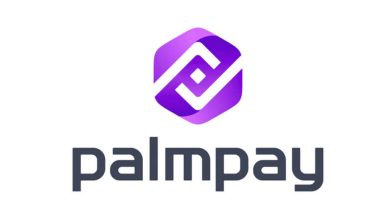How to Transfer WhatsApp Backup from Android to iPhone

With the purchase of iPhone devices, many people used Android devices simultaneously. Some think the backup of their WhatsApp chats from Android to iOS is impossible because of the different Operating Systems, that is, from Android 10 to iOS.
While some believe that a professional must be paid to help transfer chats from Android devices to iOS. Transfer of WhatsApp can be done through our personal computers or can be done without them.
The following processes should be noted to transfer backup chats from Android to iPhone.
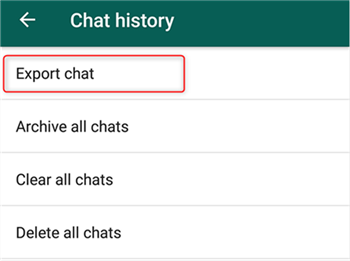
- Launch the WhatsApp App on your Android device.
- Go to “Settings and choose Chats” settings.
- Tap on the “Chat History” option to get to the chat history screen.
- Tap on “Export chat” to export WhatsApp chats. You will need a USB-C lightning cable to do this. It is easy to do by connecting both devices.
- Once a prompt message while connecting our Android device to iPhone is received, scan the QR code on the iPhone to launch WhatsApp. After this, you will be able to move your chat history or backup to your new device.
When users migrate from Android devices to iPhone, the most important thing is to transfer the data you need. With important messages on WhatsApp, some users may need to transfer the messages during this switch. The following are the ways to also transfer backup from Android to iPhones.
- You can transfer WhatsApp chats from Android to iPhone via email chats.
- You can sync WhatsApp chats to your iPhone with a new number.
- You can use a third-party App on Android to switch WhatsApp data on iOS.
If you want to easily transfer WhatsApp messages from Android to iPhone, there is a special tool in achieving this which is known as iMyFone iTransor for WhatsApp. With just some clicks, all Android’s WhatsApp messages will be easily transferred to your iPhone. The software comes with 100% guarantee and a success rate.
No technical know-how is required for using this tool because of its outstanding usability. It supports all Android and iOS devices as well as Android Operating Systems and iOS versions.
To make use of this software, there must be a connection to the personal computer.
The following are the ways to get and use the software.
- Just download and install iMyFone iTransor for WhatsApp on your personal computer.
- Open the tool, choose “Transfer WhatsApp between devices”.
- Connect an Android phone and your new iPhone to a computer using a USB cable.
- You must allow USB debugging to connect the Android device.
- You will have to unlock your iPhone and tap “Trust” this computer for connecting Apple iPhone to computer.
- Click on “Transfer and start the transfer process once both devices are connected. Once this process is over, you will see the entire WhatsApp data on your iPhone.
There are some apps that also make this transfer easier, some of which are:
- Icare.
- Dr.Fone.
- Syncios.
- Wutsapper.
- Wazzap Migrator.
- MobileTrans.
Read our following articles in order to know how to make use of the other Apps stated above. If you are using multiple cloud drives, such as Google Drive Dropbox, OneDrive, and Box to save your file, you can use Wondershare InClowdz to migrate, sync and manage all files in one place.
No need to worry, technology has made a lot of things easier and with the rate of improvements, there is hope of easy migration of files in the coming years.